1) Log into the Smartsims Website
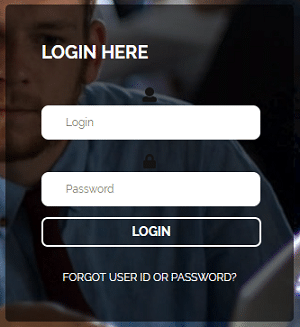
Go to www.smartsims.com and enter your login and password.
2) Launch your Company
Select your simulation name from the left-hand menu, then click on the blue Launch button.
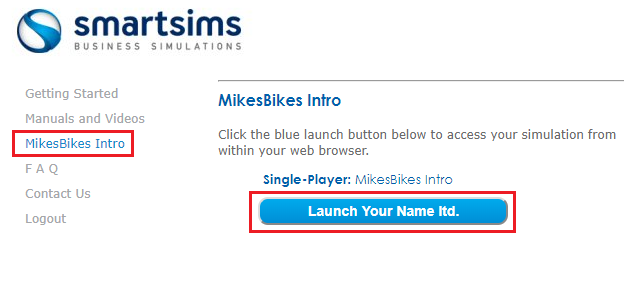
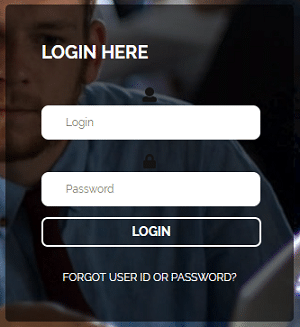
Go to www.smartsims.com and enter your login and password.
If you do not have your login details you can use our login and password finder.
Select your simulation name from the left-hand menu, then click on the blue Launch button.
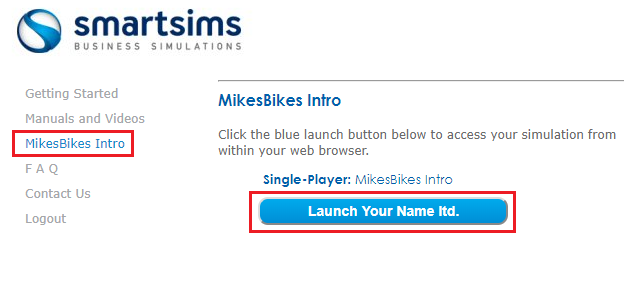
The simulation name will be either be MikesBikes Introduction, MikesBikes Advanced, Music2Go Marketing, and AdSim Advertising depending on the simulation used in your course.
