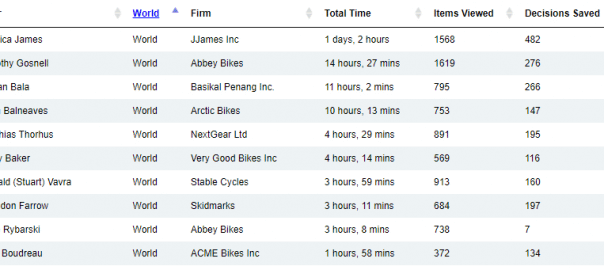The new Student Activity screen, within the instructor’s Administrator application, makes it easy to see what your students have been doing in the simulation:
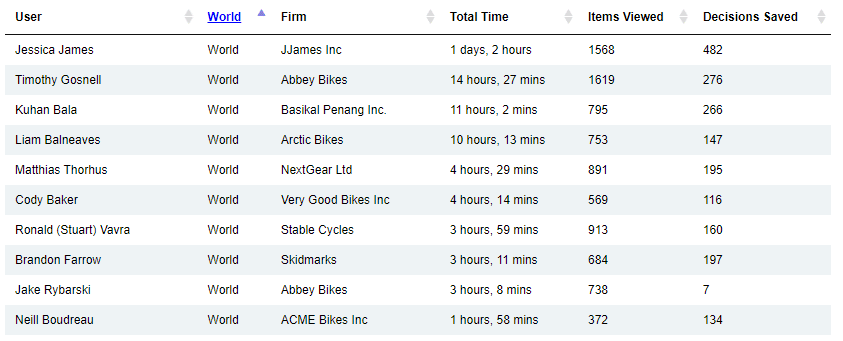
For each student you can see how much time they have been active in the simulation, how many screens/reports viewed and decisions saved.
Sorting
Click on any of the headings to sort by student name, world/industry, firm, total time, etc.

Filters
At the top of screen you can select to view All Activity or only for a specific Rollover / Decision Period:
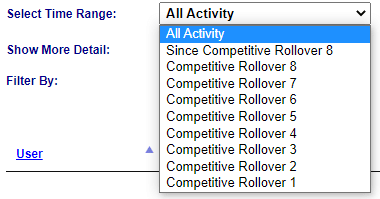
You can also filter by keyword, export the data to save as a CSV/XLS file, or copy and paste to another location:

Individual Student Activity
Click on any student to view all activity for only that student:
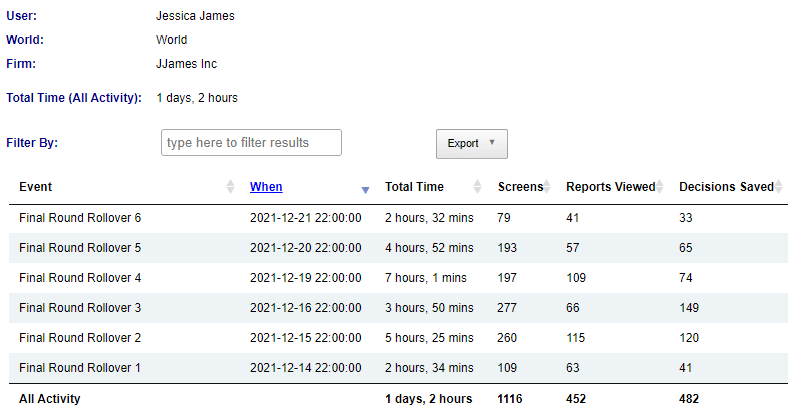
Let us know if you have any questions.