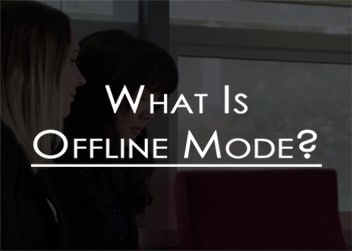The video above will run you through the offline mode; what it is and how to launch it within all of our simulations. Please do note that some courses have the offline mode disabled, in which case you won’t have the option of launching an offline mode to test your Multi-Player decisions.
We have provided you with the text of the video for you below:
“Our simulations feature an offline mode which allows you to test your Multi-Player decisions through it. This video will first run through how you can launch an offline mode and following this I will discuss the limitations of the offline mode.
Now we will show you how to launch your offline firm. Please do note that some instructors have chosen to have the offline mode disabled for your course.
When you login to the Smartsims website and navigate to the simulation page, you will see a blue launch button and also an Offline button under the Multi-Player heading. Clicking on the blue button launches your live firm and clicking on the offline button launches an offline version of your firm where you can test the quality of your decisions. You are able to rollover to try out different options and strategies before you finalise your decision for that period.
The offline mode has several limitations to it, so bear these in mind.
In offline mode, your competitors use only their default decisions so it is important you don’t read too much into the results. For instance in Offline Mode you might launch new products into empty markets and do very well due to the lack of competition. But if you use those same decisions in the live Multi-Player, you could do poorly if the other firms choose to launch new products at the same time. Always think about what might happen if your competitors were to do something differently.
Decisions in Offline Mode are not saved back to your Multi-Player firm, so if you like the decisions you made, you should copy/paste the Current Decisions report into an Excel file, and re-enter the decisions by launching your live firm.
Now try using Offline Mode yourself, and feel free to email help@smartsims.com if you have any questions.”
By Dany Master and Brook McFarlane